|
Start up Screen
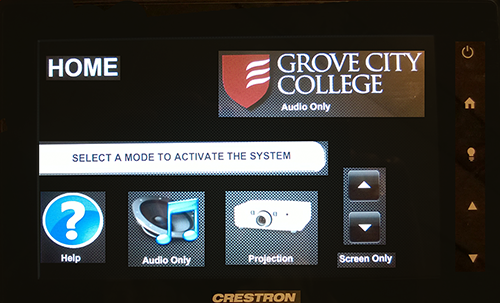
3.
On the home page, touch the "Projector" icon
(this will start
system and take you to the source screen).
Source Screen
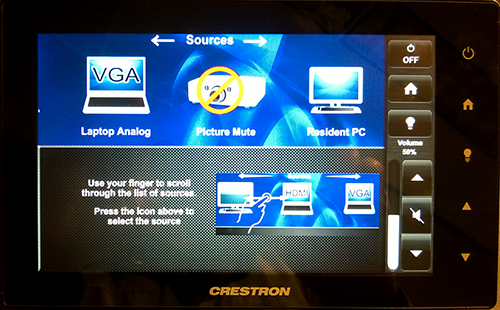
4.
On the source screen, scroll with your finger till you see the icon
you wish to use: "Resident PC" / “Laptop” / "DVD"
Choose the source by touching the the icon
5. To adjust volume: use the up and down arrows
6. To shut down the system: touch the off button
The system will ask you you to confirm, choose yes
Note:
The projector needs cool down for approximately 90 seconds
before it can turned back on.)
|